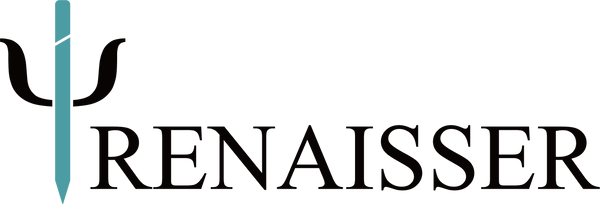Troubleshooting for Raphael 520/520C/520BT/530
Pen Doesn't Work
Solution 1
First, check your device is supporting MPP(Microsoft Pen Protocol) stylus. You can find the compatible models on Compatibility page.
Sometimes, the pen does not work issue may cause by the computer driver. Please follow following instruction to reinstall the drivers:
1. Open Device Manager
2. Click View on top and check Show hidden devices
3. Expand Human Interface Devices > HID-compliant pen > Uninstall device
Expand Human Interface Devices > Surface pen settings > Uninstall device
Expand Human Interface Devices > Intel(R) Precise Touch Device > Uninstall device
Note: If prompted with a checkbox stating "Delete the driver software for this device", leave it uncheck then hit Uninstall.
4. Expand Firmware > Surface touch > Uninstall device
Note: If prompted with a checkbox stating "Delete the driver software for this device", leave it uncheck then hit Uninstall.
5. Restart your Surface device to automatically install the latest drivers.
6. Test the Pen
Solution 2
Please follow this page to update Surface drivers, https://support.microsoft.com/en-us/surface/download-drivers-and-firmware-for-surface-09bb2e09-2a4b-cb69-0951-078a7739e120
Tilt Function Doesn't Work
Tilt support varies by app, such as DrawBoard PDF, StaffPad, Sketchable, Plumbago & Mental Canvas. So check all the apps you've used so far to see if they support tilt function.